Output and Exporting
Unlock the secrets to perfect photo exports with our expert tips and format insights.
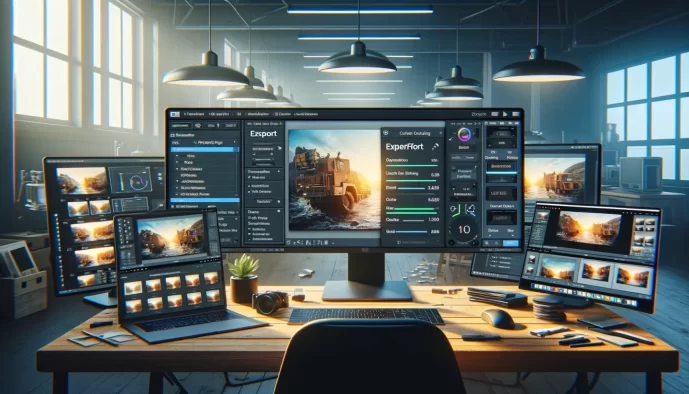
Ever found yourself staring at your finished project, only to wonder how to actually get it out into the world? The terms "output" and "exporting" often come up, but what's the real difference, and why does it matter so much? Understanding how to effectively output and export your work is crucial for sharing your creations.
This article will demystify the process, breaking down the fundamentals of output versus exporting, exploring the vital purpose behind exporting, and guiding you through common output formats. Get ready to learn how to transform your digital masterpieces into shareable realities.
Essentials
Understanding the Fundamentals: Output vs. Exporting
In the world of digital creation, the terms “output” and “export” are often used interchangeably, but they represent two distinct and crucial stages of any project. Grasping the difference is the first step toward mastering your workflow and ensuring your work looks and functions exactly as intended, no matter where it ends up. Let’s break down these foundational concepts.
Defining “Output”
At its core, an output is simply the result or product of a process performed by a software application. This isn’t necessarily a final, saved file. An output can be temporary and exist only within the program itself, serving as a preview or an intermediate step in your work. It is the raw result of the software’s calculations and rendering.
Consider these common examples of outputs:
- A single video frame that appears in the preview window of your editing software after you apply a color correction effect.
- The sum that appears in a spreadsheet cell after you enter a formula.
- The way a document looks on your screen after your word processor applies specific fonts, margins, and spacing.
In each case, the software has produced a result, but that result is still contained within its native environment.
Defining “Exporting”
If output is the result, exporting is the deliberate action of packaging that result into a standardized, portable file format. It’s the process that makes your work usable outside of the specific software you used to create it. Exporting translates your project from its internal, editable state into a universal format that other people and programs can easily open and understand. This is a key part of the introduction to post-processing and editing.
Think of exporting as the essential bridge connecting your internal creation environment to the external world of distribution and interoperability. It’s how your work leaves its home and travels to its final destination.
The Critical Link: From Internal to External
The relationship between these two concepts is simple but fundamental: an output is the “what,” and exporting is the “how you share it.” An application must first generate an output—whether it’s a fully rendered image or a calculated set of data—before you can take the step of exporting it. You cannot export something that the program hasn’t yet produced.
This sequential process is critical. The software first creates the internal result (the output), and only then can you instruct it to package that result into a final, shareable file (the export). This ensures that what you share is a complete, finalized version of your internal work, ready for its journey to another person, platform, or program. The correct handling of this process can significantly impact how you approach sharing and printing your photos.
The Purpose of Exporting: Why It Matters
While an output is the result of your work within a program, it often needs to leave that environment to be useful. Exporting is the essential process that packages your creation for the outside world. It transforms an internal project into a universal asset, serving several critical functions that are fundamental to modern workflows.
Sharing and Collaboration
The most common reason to export is to share your work with others. Your colleagues, clients, or friends likely don’t have the same specialized software you do, nor do they need access to your editable project file. Exporting creates a lightweight, accessible version that anyone can view.
- Sending a design mockup as a PNG or JPEG file allows a client to view the image without needing design software.
- Sharing a business report as a PDF ensures that all recipients see the document with the same formatting, regardless of their device or operating system.
Interoperability and Data Migration
Software applications rarely exist in a vacuum. Data often needs to move from one system to another, and exporting is the bridge that makes this possible. By converting data into a standardized format, you enable different programs to “talk” to each other.
- Moving your contact list from an old email client to a new one is typically done by exporting the data as a CSV (Comma-Separated Values) file.
- Web developers use formats like JSON or XML to export data from a database and feed it into another application or a website’s front-end.
Archiving and Long-Term Storage
Proprietary project files (like a .PSD for Photoshop or .PRPROJ for Premiere Pro) are great for editing but are poor choices for long-term storage. Software versions change, and companies can disappear, potentially making old project files unreadable. Exporting to a stable, universal format ensures future access.
- Saving the final version of a project in a format like PDF/A (for documents) or TIFF (for images) creates a stable, non-proprietary archive copy.
- Creating a final, un-editable version of a legal document or report as a PDF serves as a definitive record for compliance and record-keeping.
Publishing and Final Delivery
When your work is ready for public consumption, it must be exported into a format optimized for its final destination. Each platform—whether it’s a social media site, a streaming service, a website, or a printing press—has specific requirements for file type, size, and quality.
- A finished video is exported as an MP4 file using the H.264 codec for broad compatibility on platforms like YouTube and Vimeo.
- A photograph intended for a print magazine is exported as a high-resolution JPEG or TIFF in the CMYK color space. This process is a key part of sharing and printing your photos.
- Web graphics are exported as optimized SVG, WEBP, or PNG files to ensure fast loading times and crisp visuals on any screen.
A Guide to Common Output Formats
Choosing the right format is like picking the right tool for a job. The format you select determines how your output can be used, viewed, and edited by others. Here’s a breakdown of the most common formats you’ll encounter, categorized by their primary use.
For Data and Spreadsheets
When you need to move structured information, these formats are the industry workhorses.
- CSV (Comma-Separated Values): This is the universal language of tabular data. A CSV file is a simple text file where values are separated by commas, making it readable by nearly any data-handling application. It’s perfect for exporting raw data without any complex formatting.
- XLSX (Excel Spreadsheet): The native format for Microsoft Excel, XLSX files are powerful containers that preserve not just your data, but also formulas, charts, multiple sheets, and rich cell formatting. Choose this when the recipient needs to interact with the full context of your spreadsheet.
- JSON (JavaScript Object Notation): A lightweight, human-readable format that has become the standard for data exchange on the web. It’s ideal for sending data to and from web APIs and is a cornerstone of modern application development.
- XML (Extensible Markup Language): A more verbose but highly structured format. While JSON has become more popular for web APIs, XML is still heavily used in enterprise systems, configuration files, and for documents that require strict validation schemas.
For Documents and Text
From final drafts to simple notes, these formats handle the written word.
- PDF (Portable Document Format): The go-to format for final delivery. A PDF perfectly preserves the layout, fonts, and images of your document, ensuring it looks exactly the same on any device. It’s designed for viewing, not editing.
- DOCX (Microsoft Word Document): When a document is still a work-in-progress or needs to be editable by collaborators, DOCX is the standard. It supports complex formatting, comments, and change tracking.
- TXT (Plain Text): The most basic and compatible format of all. A TXT file contains only characters—no fonts, no colors, no layout. It’s small, fast, and guaranteed to open anywhere.
For Images and Graphics
Before diving into image formats, it’s crucial to understand the two fundamental types of digital images. Raster images (like photos) are built from a grid of tiny squares called pixels. When you enlarge them too much, they become blurry or “pixelated.” Vector images (like logos) are constructed from mathematical paths and curves. They can be scaled to any size, from a business card to a billboard, without ever losing quality.
- JPEG (or JPG): The king of photographic images. JPEG uses “lossy” compression, which intelligently discards some image data to create a much smaller file size. This is perfect for complex images like photos where a tiny loss in quality is imperceptible.
- PNG (Portable Network Graphics): The top choice for graphics that require a transparent background, such as web icons or logos placed over other images. It uses “lossless” compression, meaning no quality is lost, which often results in a larger file size than JPEG.
- GIF (Graphics Interchange Format): Best known for its ability to create simple, looping animations. It has a limited color palette, making it unsuitable for high-quality photos but great for basic animated graphics.
- SVG (Scalable Vector Graphics): A vector format written in XML, making it incredibly lightweight and scalable. SVGs are the standard for web logos, icons, and illustrations that need to look crisp on any screen size.
- TIFF (Tagged Image File Format): A high-quality, lossless format favored by photographers and print designers. TIFF files are very large but preserve maximum image detail, making them ideal for professional printing and archiving.
For Audio and Video
Understanding audio and video formats is easier with an analogy. Think of a container (like MP4) as the shipping box. It holds everything together: the video stream, the audio stream, and subtitles. The codec (like H.264) is the method used to compress the contents to fit inside the box. You can put different compressed items into the same type of box.
- MP4 (MPEG-4 Part 14): The most widely supported video container in the world. Its excellent balance of quality and file size makes it the standard for web streaming, social media, and general use on virtually any device.
- MOV (QuickTime Movie): A high-quality video container developed by Apple. While it’s common in professional video editing and the Apple ecosystem, it may not be as universally compatible as MP4 without the right software.
- MP3 (MPEG-1 Audio Layer III): For years, MP3 has been the undisputed standard for digital audio. It offers good sound quality at a very small file size, making it perfect for music libraries and podcasts.
- WAV (Waveform Audio File Format): The standard for uncompressed, high-fidelity audio. WAV files capture the full, original sound recording, making them the choice for professional audio production and archiving, though their file sizes are very large.
Mastering the Export Workflow: A Step-by-Step Approach
Exporting might seem like a simple click of a button, but a thoughtful, methodical approach can be the difference between a professional result and a frustrating error. By following a structured workflow, you can ensure your output is perfect every time, tailored precisely for its intended purpose.
Step 1: Finalize Your Source Material
Before you even think about the export menu, your source material must be complete and polished. The principle of “garbage in, garbage out” applies perfectly here; no amount of export wizardry can fix a typo in a document or a poorly timed cut in a video. This is your final chance to review your work within its native editing environment.
- For documents: Proofread all text for spelling and grammar, check formatting, and ensure all images and tables are correctly placed.
- For designs and videos: Complete all edits, color corrections, and audio mixing. Play it back one last time to catch any glitches.
- For data: Clean your dataset by removing duplicates, correcting errors, and ensuring all columns are properly labeled.
Consider this step as locking in your creative and technical decisions. Once you move to exporting, you are creating a snapshot of the project in its current state.
Step 2: Locate the Export Command
Now that your work is finalized, it’s time to generate the output file. The export function can live in a few different places depending on the application you’re using. Common locations include:
- Under the main menu:
File > ExportorFile > Export As... - As a saving option:
File > Save As...and then choosing a different file type from the dropdown menu. - Under a sharing menu: A
Sharebutton or menu item, especially common in mobile and modern web apps. - A dedicated button or panel in the user interface, often marked with an icon like a box with an arrow pointing out.
It’s crucial to understand the difference between Save and Export. “Save” typically updates your editable project file (e.g., a .PSD for Photoshop, a .DOCX for Word, a .PRPROJ for Premiere Pro). “Export” creates a new, separate, and often flattened file (like a .JPG, .PDF, or .MP4) for distribution, leaving your original project file untouched.
Step 3: Choose the Correct Format
With the export dialog open, your first major decision is selecting the file format. This choice is dictated entirely by the file’s destination and purpose. Ask yourself critical questions:
- Who is the audience for this file? (e.g., a client, a colleague, the public)
- Where will this file be used? (e.g., on a website, in a print brochure, as an email attachment)
- What capabilities does the destination system have? (e.g., does it require transparency, high resolution, or a specific data structure?)
If you’re unsure which format to use, refer back to our guide on common output formats to make an informed decision based on your specific needs for data, documents, images, or video.
Step 4: Configure the Export Settings
This is arguably the most important and detailed step in the entire workflow. After choosing a format, you’ll be presented with a panel of options that give you precise control over the final output. This is where you balance quality, file size, and compatibility. You’ll often be adjusting parameters such as:
- Quality and Compression: How much data to discard to reduce file size.
- Resolution and Dimensions: The pixel size for screen-based media or the DPI for print.
- Color Space: sRGB for screens or CMYK for print.
- Metadata: Whether to include or strip information like author and copyright.
Take your time here. The settings you choose directly impact how your file looks, performs, and functions in its final environment. For photographers, understanding post-processing is key, and specific adjustments like exposure and tone are often made before exporting.
Step 5: Review the Final File
Never assume an export was successful without verifying it. Once the process is complete, locate the newly created file and open it. This final quality-control check is non-negotiable and can save you from sending a broken or incorrect file to a client or colleague. When sharing your work, consider how you are sharing and printing your photos, as this impacts export choices.
Look for common issues:
- Visual/Audio Artifacts: Unwanted pixelation, blockiness, or audio glitches caused by heavy compression.
- Formatting Errors: Incorrect fonts, misplaced images, or broken layouts in documents and PDFs.
- Data Corruption: Missing rows or jumbled characters in a data export like a CSV.
- Incorrect File Size: Is the file unexpectedly large or small? This could indicate a problem with the compression settings.
Catching an error at this stage allows you to go back, tweak your settings, and re-export with minimal fuss. This careful process is part of elevating your photography.
Decoding Export Settings: A Practical Checklist
Choosing the right format is only half the battle. The export settings dialog box is where you fine-tune your output for its specific purpose. While the options can seem intimidating, they generally boil down to a few key decisions. This checklist will help you navigate them with confidence.
Quality and Compression
At the heart of many export settings is the trade-off between quality and file size. Compression algorithms work to reduce the amount of data in a file, making it smaller and easier to store or transmit. This is a balancing act: more aggressive compression results in a smaller file but can introduce unwanted visual or audio flaws (known as artifacts).
- The Trade-Off: High fidelity (crisp images, clear audio) requires more data, leading to larger files. Lower fidelity saves space but sacrifices detail. The key is to find the “sweet spot” where the quality is acceptable for its intended use without the file being unnecessarily large.
- Controls and Presets: Most applications offer simple ways to manage this. Look for presets like Low, Medium, High, or Maximum quality. You may also see a quality slider, often numbered from 0 to 100, which gives you more granular control. For web images, a setting of 70-85 is often a great balance.
Resolution, Dimensions, and DPI
These terms define the size and sharpness of your output, but their importance varies dramatically depending on whether the final destination is a screen or a printed page.
- For Web/Screen: The only thing that matters is pixel dimensions. This is the literal count of pixels wide by pixels high (e.g., 1920×1080 pixels for a full HD video or 800×600 pixels for a blog post image). Higher pixel dimensions mean a larger, more detailed image on screen.
- For Print: Here, DPI (Dots Per Inch) is king. It determines the density of ink dots a printer will use to create your image. A higher DPI results in a sharper, clearer printed product. The industry standard for high-quality professional printing (like magazines or brochures) is 300 DPI. For home printing or large banners viewed from afar, 150 DPI may suffice.
Color Space
A color space is a specific, standardized range of colors. Choosing the wrong one is a common reason why the colors in a final file don’t look the way they did on your screen.
- sRGB: This is the universal standard for digital screens. If your output is destined for a website, a social media post, a video platform, or an email, sRGB is almost always the correct choice. It ensures your colors will look consistent across the vast majority of monitors, phones, and browsers. This is a crucial aspect of sharing your photos effectively.
- CMYK: This color space is exclusively for professional printing. It stands for Cyan, Magenta, Yellow, and Key (Black), the four ink colors used in most commercial printers. If you send an sRGB file to a professional printer, the colors will often shift and appear dull, as the printer must convert them. Always use CMYK for projects like business cards, flyers, and books. Understanding color spaces is part of post-processing.
Metadata
Metadata is the “data about the data”—information embedded within the file that isn’t part of the visual or audio content itself. This can include details like the author’s name, copyright notices, keywords for searching, or even the GPS coordinates of where a photo was taken.
- Inclusion: Adding metadata can be very useful. You can embed your contact and copyright information directly into a photo you share or add descriptive keywords to help organize a large library of assets. This is a key step when building a personal website.
- Privacy and Stripping: Be mindful of what you share. Before uploading a photo to a public website, you might want to “strip” sensitive metadata, such as the exact location and time it was taken. Many export tools have a checkbox to include or exclude this information.
Naming Conventions and Destination
This final step is about organization and sanity. How you name and where you save your file can prevent confusion and costly mistakes down the line.
- Use Clear File Names: Avoid generic names like
Final_Version.jpgorDocument1.pdf. A good naming convention is descriptive and consistent. For example,ProjectName_AssetType_Version_Dimensions.format(e.g.,BlueSky-Web-Banner-v03-1200x400.png) is instantly understandable. This is part of the overall process of building a photography business. - Choose the Right Folder: Don’t save your final exports to your desktop or the same folder as your source project files. Create a dedicated output folder, such as
/Exports/or/Deliverables/, to keep your polished, final files separate from your editable work-in-progress files.
Best Practices for Flawless Exporting
The export process is the final bridge between your hard work and its intended audience. A small mistake here can undermine hours of effort. By adopting a few key habits, you can ensure your output is always professional, correct, and perfectly suited for its purpose.
Know Your Destination’s Requirements
Before you even open the export dialog, ask yourself: “Where is this file going?” Every platform, publisher, and system has its own set of optimal specifications. Exporting without this knowledge is like packing for a trip without knowing the climate. A quick search for your destination’s technical guidelines can save you from a rejected file or a poorly displayed result.
- Social Media: Platforms like Instagram and TikTok have very specific requirements for video resolution, aspect ratio, file size, and bit rate.
- Print: A magazine publisher will require high-resolution images (e.g., 300 DPI) in a CMYK color space, which is completely different from what you’d use for a website.
- Web: A website needs optimized, fast-loading assets. This means lower resolutions, the sRGB color space, and modern formats like WEBP or SVG.
Create and Use Presets
If you find yourself repeatedly exporting files for the same purpose—like creating thumbnails for YouTube or generating client-ready PDFs—presets are your most valuable tool. Most creative and data applications allow you to save a specific combination of export settings as a named preset. This not only saves an incredible amount of time but also guarantees consistency across all your projects. Once you’ve perfected the settings for a specific platform, save them and eliminate the guesswork for good.
Keep Your Original Project File Safe
This is perhaps the most critical rule in any digital workflow. Your original project file (e.g., a .psd, .prproj, .ai, or .xlsx file) is your editable source of truth. The exported file (a .jpg, .mp4, or .pdf) is a disposable, final-form copy. Never, ever overwrite your original project file with its exported version. Always use the Export command instead of Save As if there’s a chance of confusion. Your project file contains all the layers, history, formulas, and raw elements that allow you to make changes later.
Perform a Small Test Export First
For large or time-consuming exports, a small test can prevent major headaches. Instead of committing to a two-hour video render or the export of a million-row dataset, export a small portion first. Render a 10-second clip of your video or export the first 100 rows of your data. Then, carefully review this small sample. This allows you to check for compression artifacts, color shifts, or data formatting errors before you invest significant time and processing power into the full export.